Chrome Autofill on Android
Chrome on Android (starting from version 135) supports third-party autofill services natively. You can use the Passbolt Autofill Service to autofill passwords and other credentials directly inside Chrome, without relying on compatibility mode or other workarounds.
Requirements
- Chrome version 135 or newer
- Passbolt Android version 2.1.1 or newer (added support by showing if the feature is enabled in Chrome and deeplinking to Chrome settings)
- Passbolt Autofill service must be enabled system-wide
Differences with current behaviour
Native Android autofill support allows Passbolt's autofill service to work in the same way as Google's own password manager, providing autofill suggestions inside Chrome using the system-selected autofill service. This improves the stability of the autofilling flow and dropdowns, as well as the detection of autofill inputs.
Enable for existing Passbolt installation
Enable Passbolt autofill service system-wide
To use Passbolt's autofill, you need to set Passbolt as an autofill service provider in your Android system settings. If you haven't done this yet, follow the instructions in this guide.
Enable Passbolt autofill for Chrome
-
Ensure your environment complies with the requirements explained earlier
-
Go to Chrome autofill settings:
- Either via Chrome → More → Settings → Autofill services
- Or from the Passbolt app → Settings → App settings → Autofill → Chrome native autofill
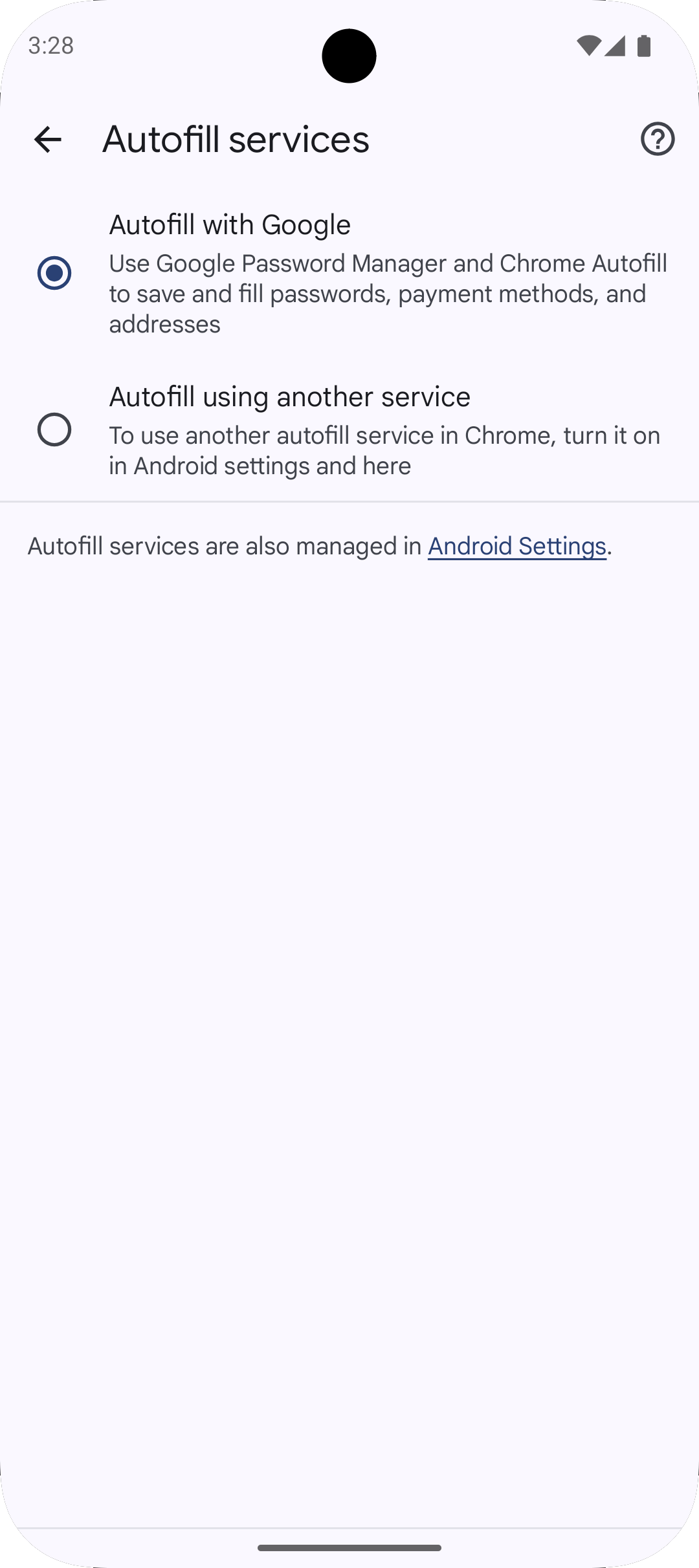
Fig. 1 Chrome autofill services settings -
Select Autofill using another service
-
Tap Restart Chrome to confirm the change
Enable during Passbolt app installation
When you install the Passbolt app for the first time on your device, Passbolt will guide you to Chrome's autofill settings and display a short tutorial to help you enable it.
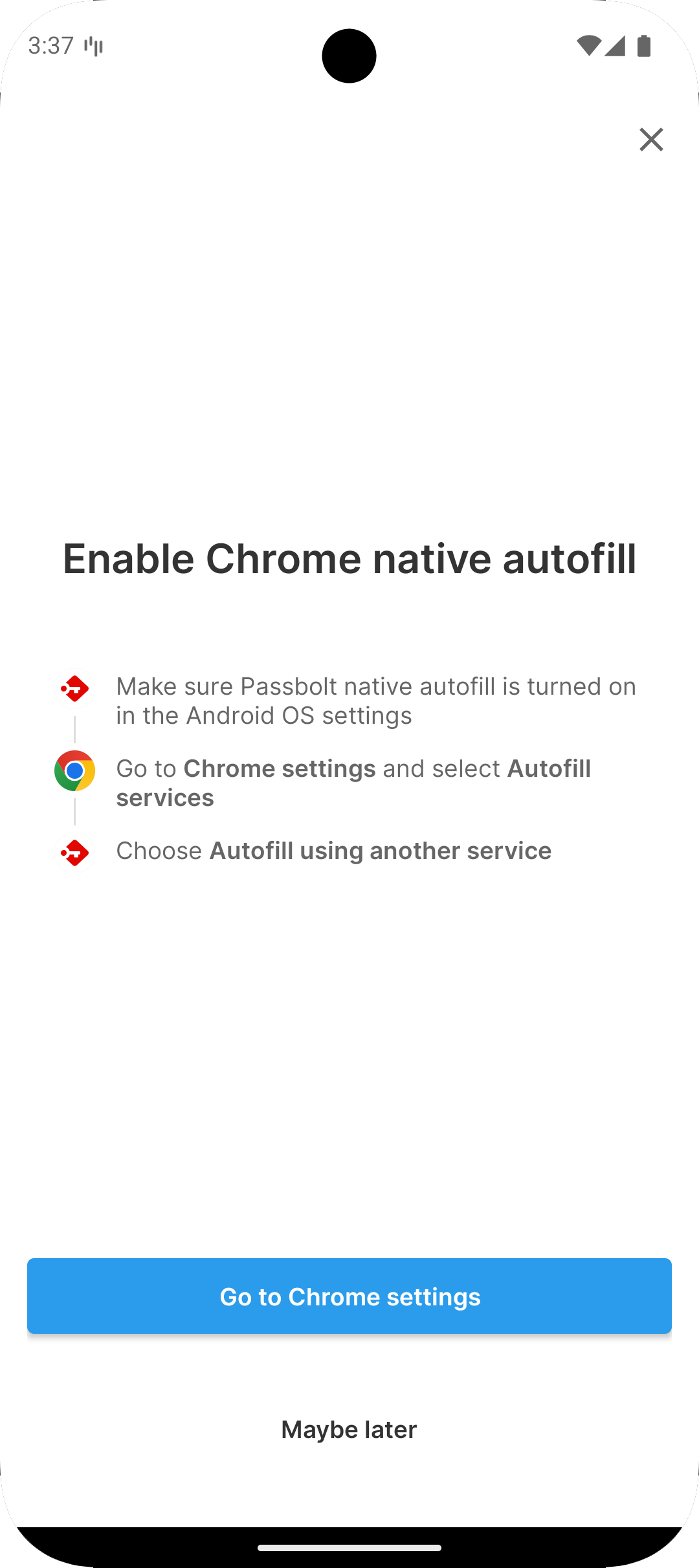
- Tap Go to Chrome settings
- Select Autofill using another service
- Confirm Chrome's prompt to restart
- Return to Passbolt to continue the app's installation