Configure Email authentication
Introduction
This page is dedicated to providing you with valuable resources to help you configure an authentication method based on the email provider you choose. Authentication is an essential security measure that verifies the identity of users and ensures that only authorized individuals have access to sensitive information.
In order to follow this guide, you will need an email provider. If you want to know how to configure your email provider, please follow this link.
Other
If you are using another smtp email provider or a local one, you'd rather use the "Other" email provider.
- Authentication on Passbolt GUI
On your Passbolt instance, you can navigate to Administration > Email server.
You will need to fill in your smtp credentials to match your authentication method, it could be:
- Username & Password
- Username only
- None
Please, take into consideration that if you are using an email provider that doesn't require any authentication, you'll need to use the none authentication method, leaving empty fields with another authentication method could result in a failure to send emails.
- Test your configuration
Before saving your configuration, you will need to test it in order to avoid any issues. it should pass and give the results shown below.
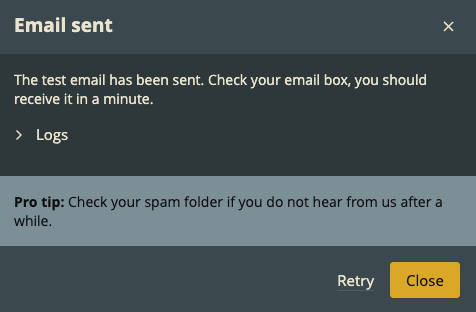
- Save your configuration
If everything went as expected, do not forget to save your configuration and "Success: The SMTP settings have been saved successfully" should appear.