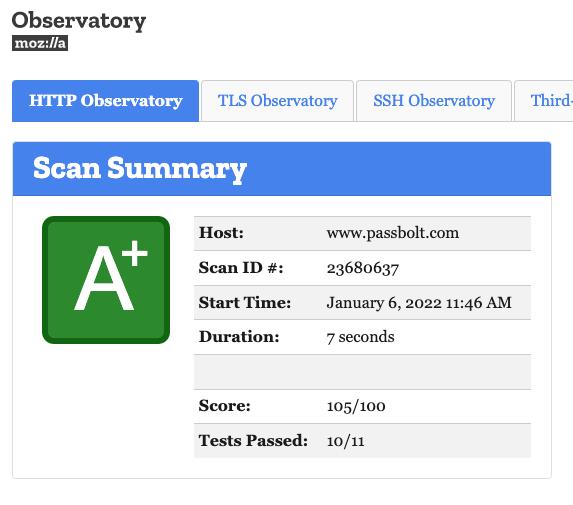Troubleshooting SSL/TLS
HTTPS configuration documentation
You will find infos about how to set up HTTPS on passbolt here
Check certificates content
It is a common error to invert certificate and key, so check the content :-)
Certificate file
Certificate file must start with:
-----BEGIN CERTIFICATE-----
and end with:
-----END CERTIFICATE-----
Key file
Key file must start with:
-----BEGIN PRIVATE KEY-----
and end with:
-----END PRIVATE KEY-----
Check if certificate file matches with the key
The output of the two below commands must be absolutely the same.
Check the certificate:
openssl x509 -noout -modulus -in cert.pem | openssl md5
Check the key:
openssl rsa -noout -modulus -in key.pem | openssl md5
Check if certificate matches your passbolt domain name
Another common error is to define a domain name to passbolt and set a certificate valid for another domain.
Check the domain name of your local certificate:
openssl x509 -text -noout -in cert.pem | grep DNS
You can also check your instance like this (replace passbolt.domain.tld with your passbolt domain name):
openssl s_client -connect passbolt.domain.tld:443 </dev/null 2>/dev/null | openssl x509 -noout -ext subjectAltName
openssl s_client -connect passbolt.domain.tld:443 </dev/null 2>/dev/null | openssl x509 -noout -text | grep DNS:
Self-hosted private certificate chain study
Some companies don’t rely on public certification authorities. They generate self-signed certificates and trust them with their own Private Key Infrastructure (PKI).
To trust SSL certificates signed by the PKI, you have to ensure root certificate of your company’s PKI has been added in your operating system keychain.
Chain of trust
A certificate chain or certificate CA bundle is a sequence of certificates, where each certificate in the chain is signed by the subsequent certificate.
An intermediate certificate authority (CA) is an entity that can sign certificates on behalf of the root CA.
The root CA is only ever used to create one or more intermediate CAs, which are trusted by the root CA to sign certificates on their behalf. This is best practice.
Use-case
Let’s assume the following chain of trust:
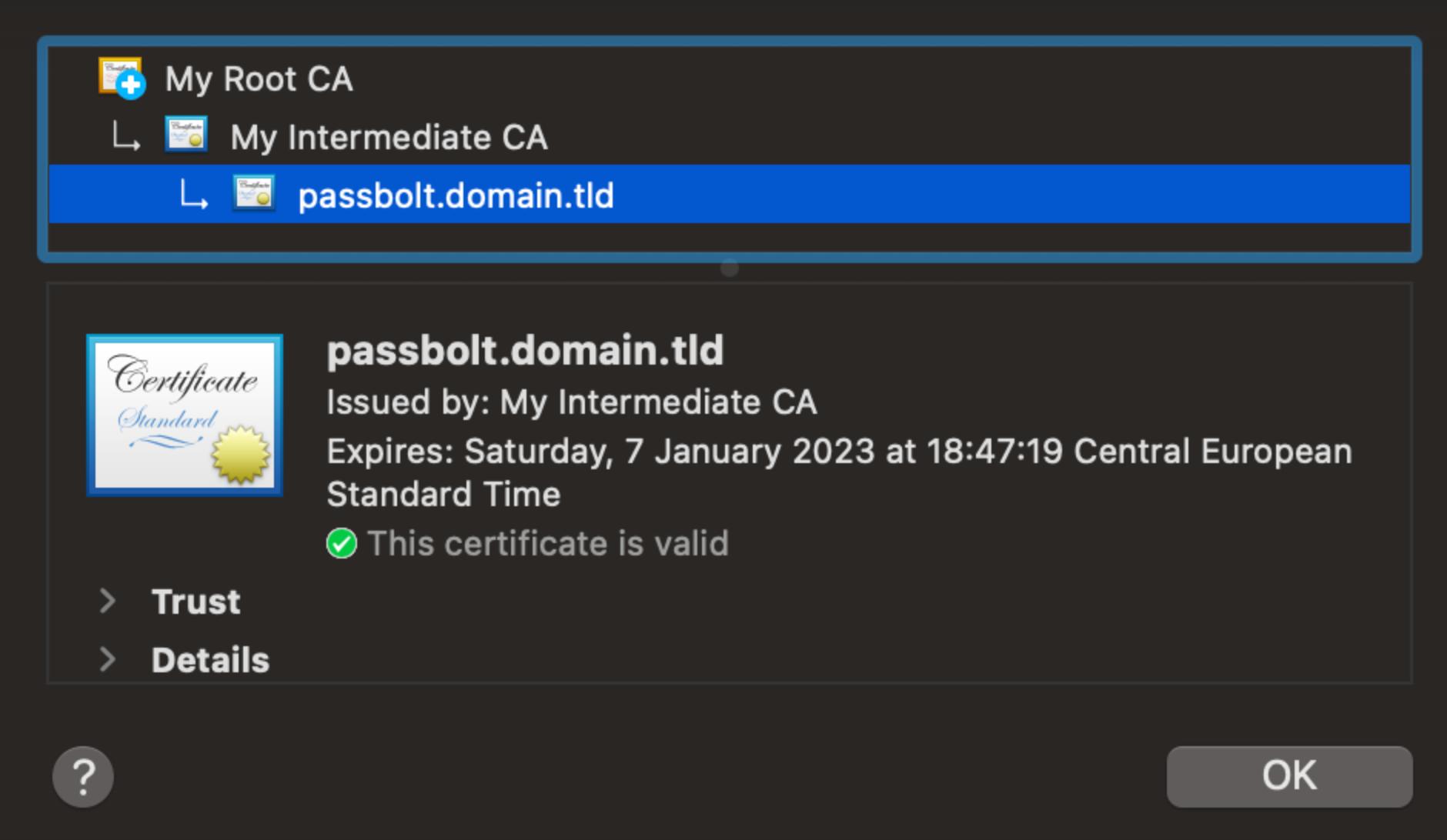
- Your passbolt server certificate has been issued by “My Intermediate CA”.
- “My Intermediate CA” has been issued by “My Root CA”
To make your passbolt certificate trusted on your system, you have to add the root CA to your operating system keychain.
To manually check if your passbolt SSL certificate has been issued by the correct certificate authority, follow the procedure below.
Display the chain of trust
This command will display the chain of trust for passbolt.domain.tld:
openssl s_client -quiet -connect passbolt.domain.tld:443
It returns:
depth=2 CN = My Root CA, emailAddress = [email protected], O = Your Company, OU = Your Company IT Team, L = Esch-Sur-Alzette, ST = Luxembourg, C = LU
verify return:1
depth=1 C = LU, ST = Luxembourg, O = Your Company, OU = Your Company IT Team, CN = My Intermediate CA, emailAddress = [email protected]
verify return:1
depth=0 CN = passbolt.domain.tld, emailAddress = [email protected], O = Your Company, OU = Your Company IT Team, L = Esch-Sur-Alzette, ST = Luxembourg, C = LU
verify return:1
Where:
- depth 2 is your root certificate CN=My Root CA
- depth 1 is the intermediate certificate CN=My Intermediate CA
- depth 0 is your certificate CN=passbolt.domain.tld
Check the chain of trust
This command will display all certificates of the chain of trust:
openssl s_client -showcerts -connect passbolt.domain.tld:443
Certificate chain
0 s:CN = passbolt.domain.tld, emailAddress = [email protected], O = Your Company, OU = Your Company IT Team, L = Esch-Sur-Alzette, ST = Luxembourg, C = LU
i:C = LU, ST = Luxembourg, O = Your Company, OU = Your Company IT Team, CN = My Intermediate CA, emailAddress = [email protected]
-----BEGIN CERTIFICATE-----
(...)
-----END CERTIFICATE-----
1 s:C = LU, ST = Luxembourg, O = Your Company, OU = Your Company IT Team, CN = My Intermediate CA, emailAddress = [email protected]
i:CN = My Root CA, emailAddress = [email protected], O = Your Company, OU = Your Company IT Team, L = Esch-Sur-Alzette, ST = Luxembourg, C = LU
-----BEGIN CERTIFICATE-----
(...)
-----END CERTIFICATE-----
2 s:CN = My Root CA, emailAddress = [email protected], O = Your Company, OU = Your Company IT Team, L = Esch-Sur-Alzette, ST = Luxembourg, C = LU
i:CN = My Root CA, emailAddress = [email protected], O = Your Company, OU = Your Company IT Team, L = Esch-Sur-Alzette, ST = Luxembourg, C = LU
-----BEGIN CERTIFICATE-----
(...)
-----END CERTIFICATE-----
Warning: As it is not mandatory to expose root CA, it can be missing from the above command output. You will have to ask for it to the team who is managing the local PKI.
Each “depth” is followed by its following certificate. You can now create 3 files:
root certificate rootCA.pem intermediate certificate: intermediate.pem passbolt certificate: passbolt.pem
To check if intermediate.pem has been issued by rootCA.pem:
$ openssl verify -CAfile rootCA.pem intermediate.pem
It will return:
intermediate.pem: OK
But if we try to check if passbolt.pem has been issued by intermediate.pem, it fails:
$ openssl verify -CAfile intermediate.pem passbolt.pem
C = LU, ST = Luxembourg, O = Your Company, OU = Your Company IT Team, CN = My Intermediate CA, emailAddress = [email protected]
error 2 at 1 depth lookup: unable to get issuer certificate
error passbolt.pem: verification failed
To correctly check passbolt.pem certificate, you have to check the full chain of trust, aka intermediate.pem + passbolt.pem with the rootCA.pem.
Create a bundle certificate:
cat intermediate.pem passbolt.pem > bundle.pem
Then check bundle.pem:
$ openssl verify -CAfile rootCA.pem bundle.pem
bundle.pem: OK
Congratulations, your certificate is fully trusted !
Use online tools to check your SSL configuration
In case your passbolt instance is publicly reachable, you can use online tools to validate your SSL configuration.
SSL Checker
This tool will check your server and reports if any misconfiguration found.
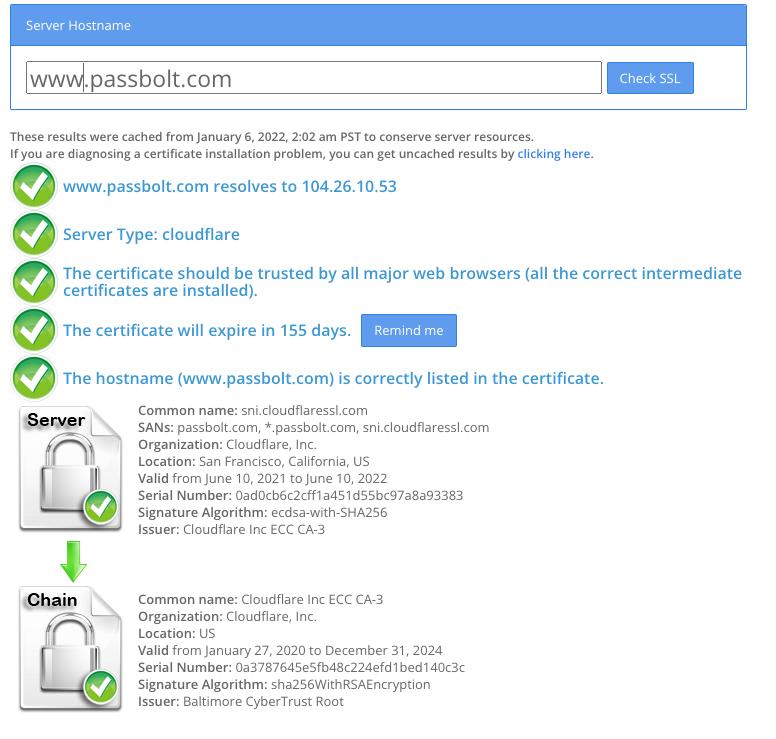
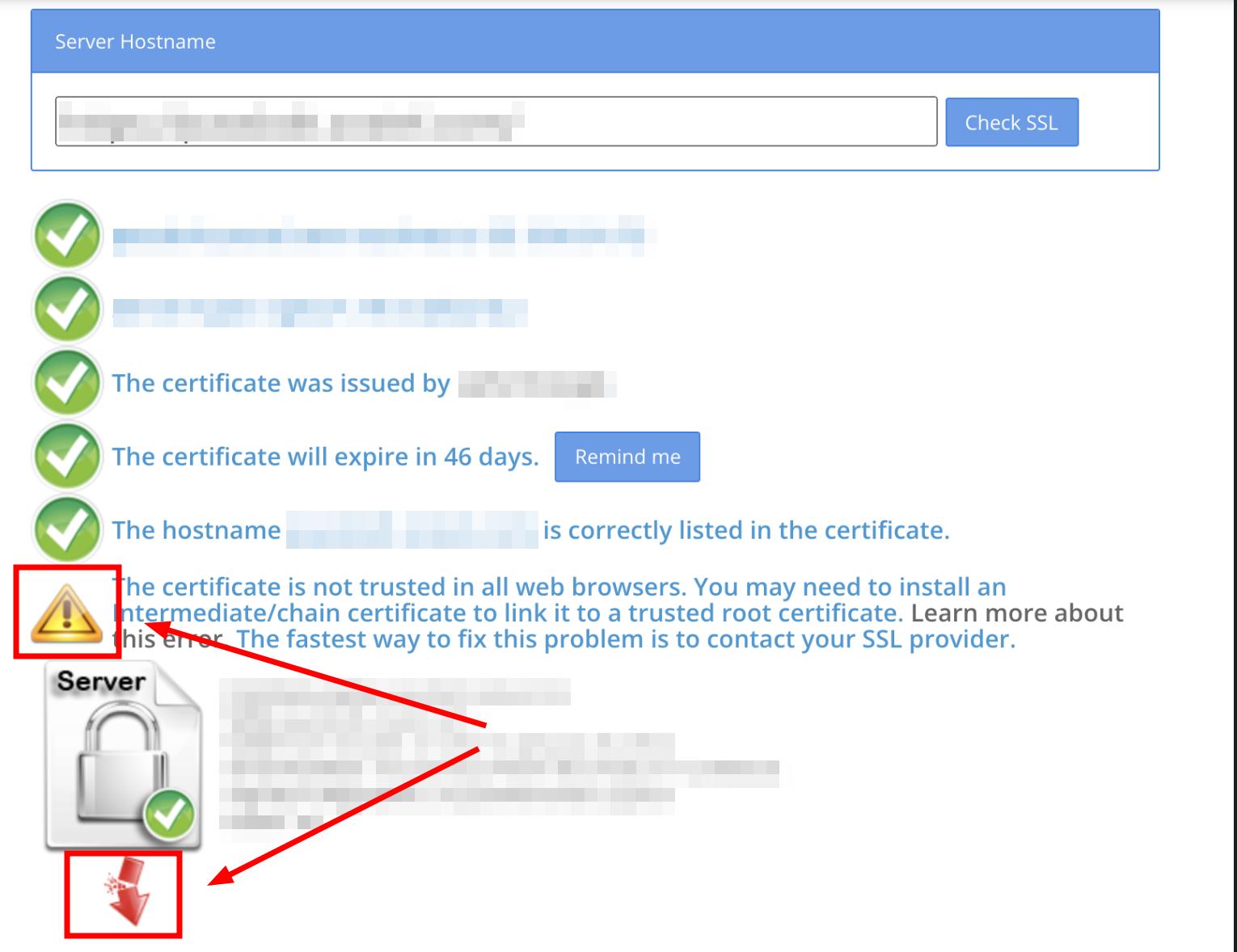
What is my chain cert
Typically, the root CA does not sign server or client certificates directly, it is achieved by intermediate certificate and you must include them with your cert.
https://whatsmychaincert.com/ will help you to generate the correct certificate chain.
If you want to know more about “Root vs Intermediate Certificates” you can read this well-explained external resource
Qualys SSL Labs
https://www.ssllabs.com/ssltest/
This tool will show you the quality of your SSL configuration. A+ is the highest note.
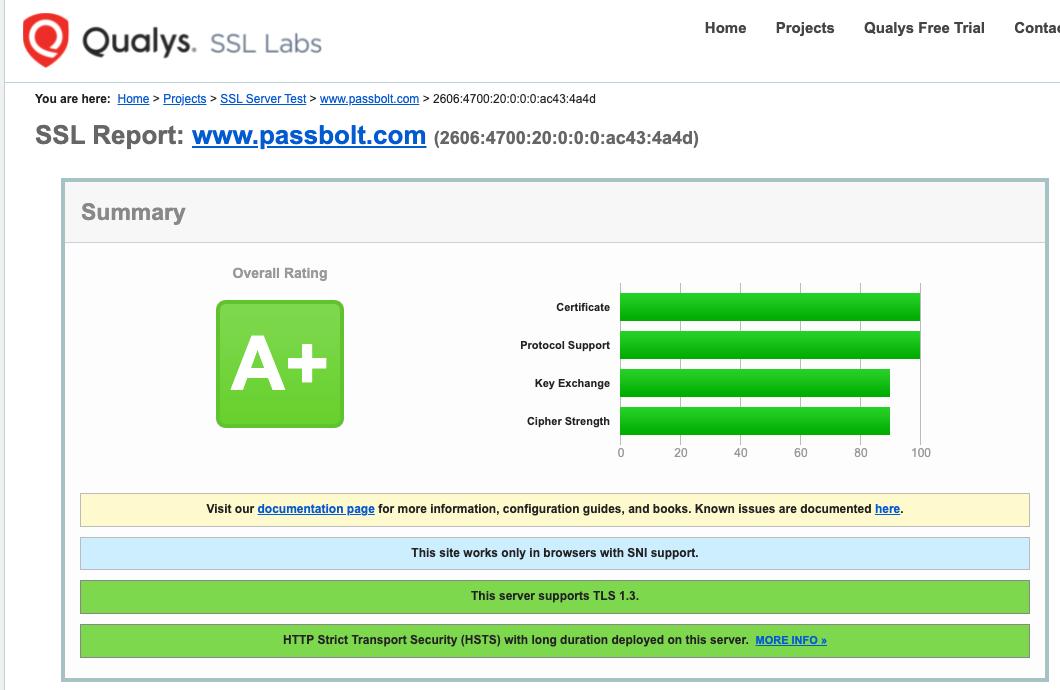
Mozilla Observatory
https://observatory.mozilla.org/
Mozilla Observatory is another web tool to show you the quality of your SSL configuration.